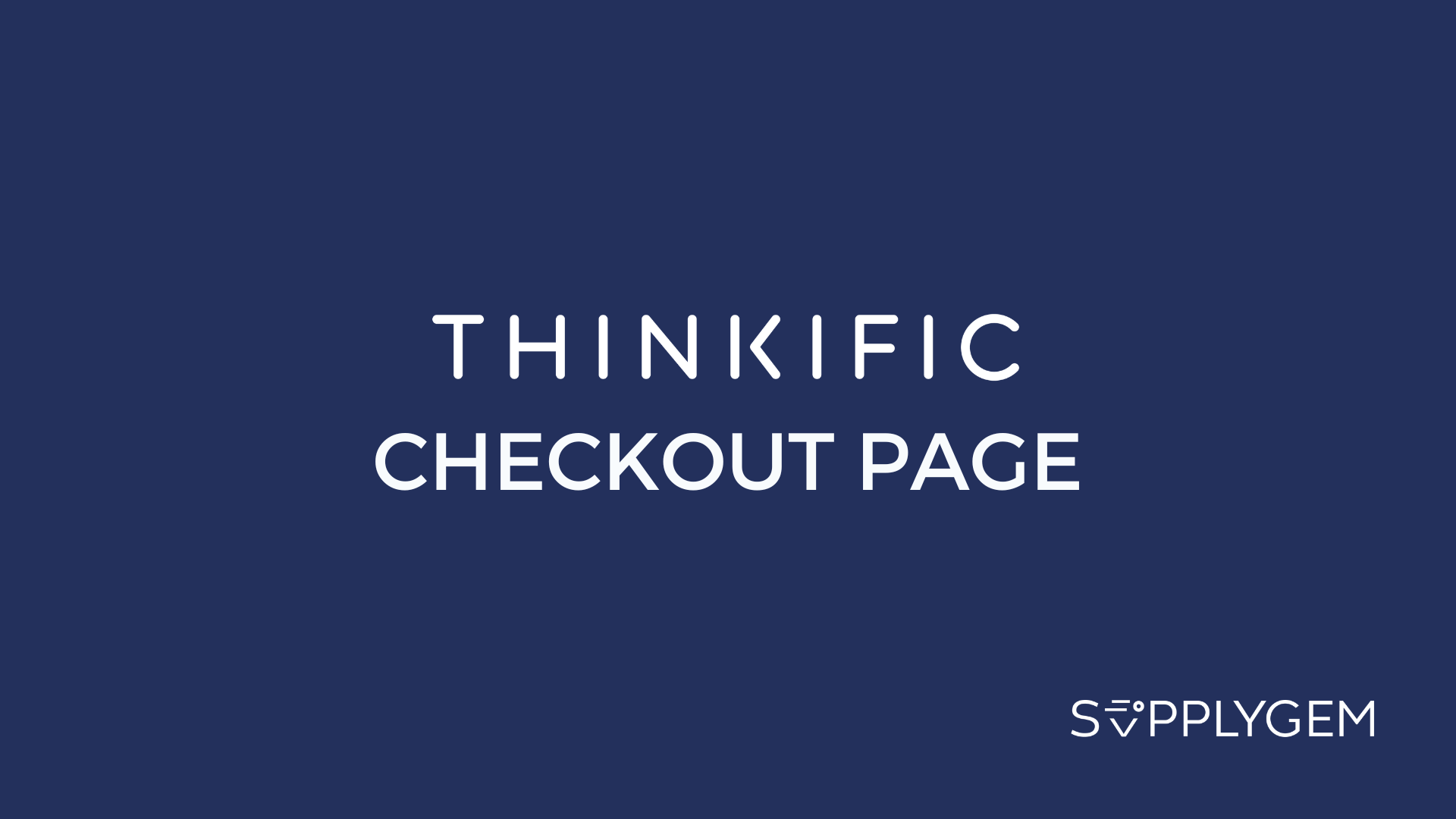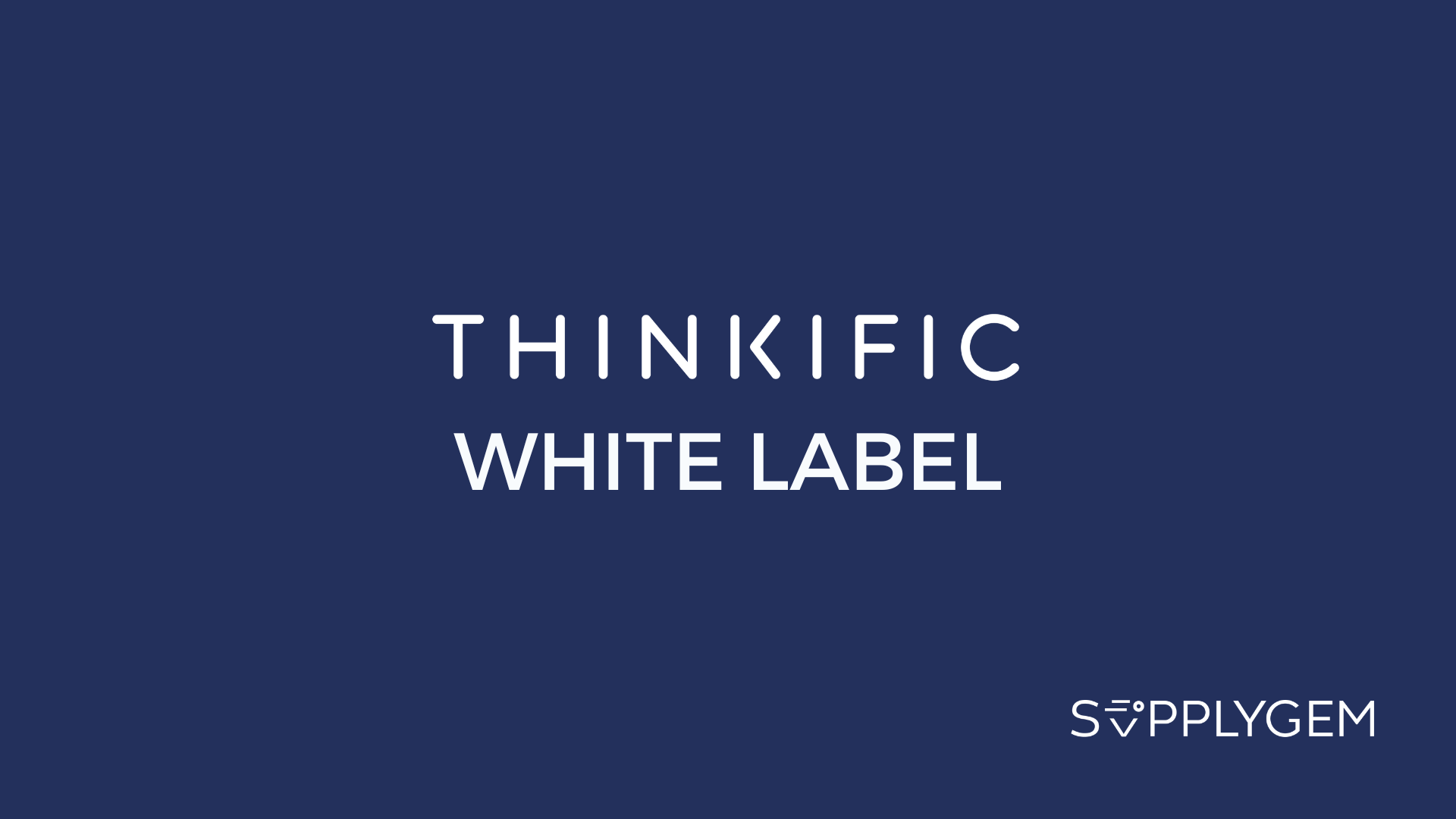WordPress is fantastic for site building, and Thinkific is a top course builder. Combining the two will give you great functionality and a professional outcome.
However, since there is no direct integration for the two platforms, you must pick one of the five alternative ways to do it.
Key Takeaways:
- The simplest way to connect WordPress with Thinkific is to use links
- Use the Thinkific sales widget so customers can purchase directly from WordPress
- Using Zapier will allow data to flow between the two platforms
Does Thinkific Have a Native WordPress Integration?
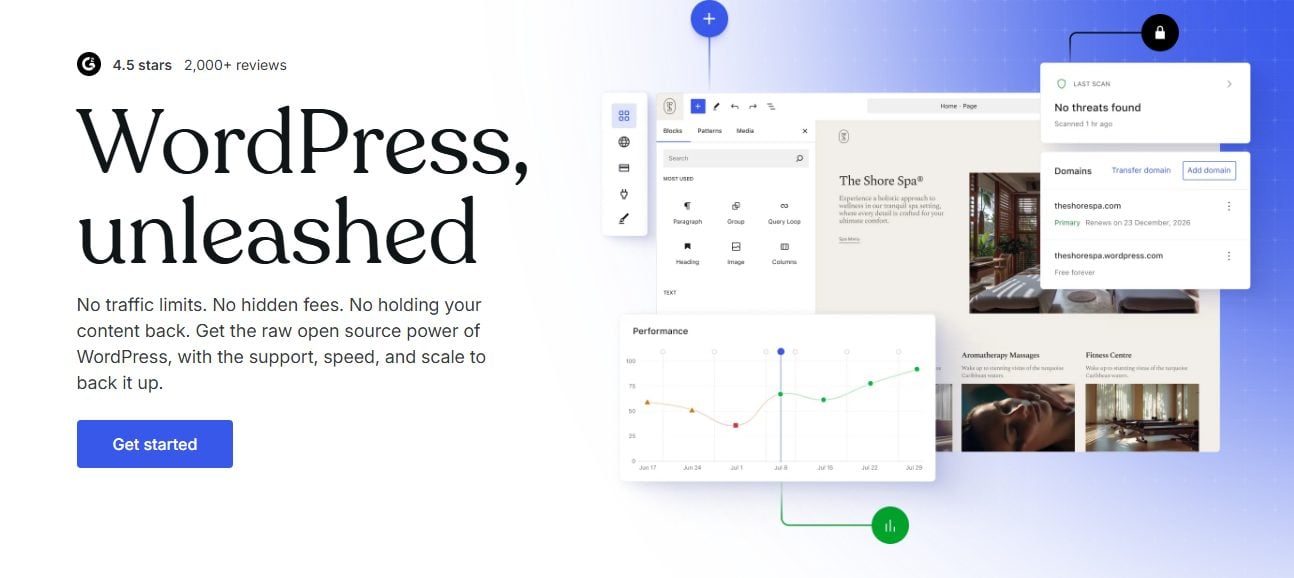
Okay, so there’s no specific integration for WordPress and Thinkific. But all is not lost.
There are several decent ways to use the two platforms together, and best of all, they don’t require any complicated coding knowledge or in-depth technical skills.
5 Ways to Use Thinkific with WordPress
1. Add Navigation Links to Thinkific and WordPress

The easiest method by far is to connect the two platforms using navigation buttons or hyperlinks.
For example, you could have a page on your WordPress site that details the courses you have to offer and then a link that takes the user to your Thinkific site to access them.
Similarly, you could include links to your WordPress blog or content pages within your Thinkific course content.
This method is the quickest and simplest, enabling your users to navigate between the two platforms in one click.
2. Create and Use a Sales Widget

If you want to enable customers to purchase your Thinkific courses from your WordPress site, this is also a quick fix.
Thinkific has a sales widget for exactly this purpose. Pick from a simple buy button or a sales card (which includes the product image, price, and buy button) and embed it on any web page, including WordPress.
The widget is customizable, allowing you to select the product image and pick your brand colors. Additionally, you can choose whether the buy button takes you to the course landing page or directly to checkout.
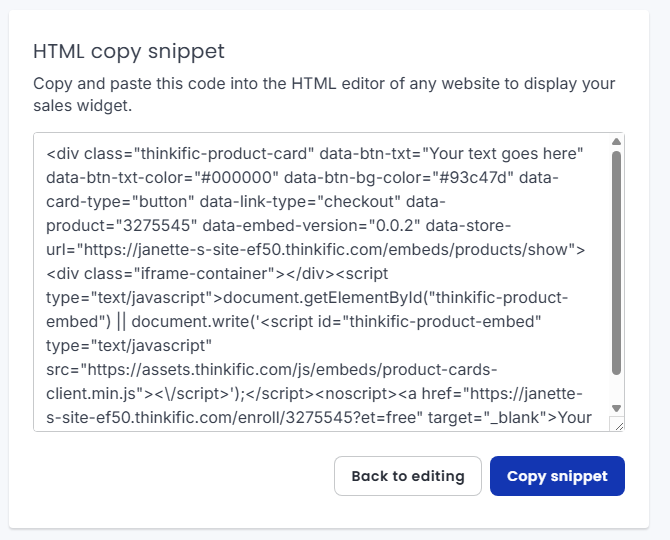
Once that’s done, you simply generate the code snippet and copy it into your WordPress site page.
The only problem is that each widget is for one product only. So, you’ll have to add multiple widgets if you plan to have several products for sale on the same page.
3. Link WordPress Sales Page to Thinkific Checkout
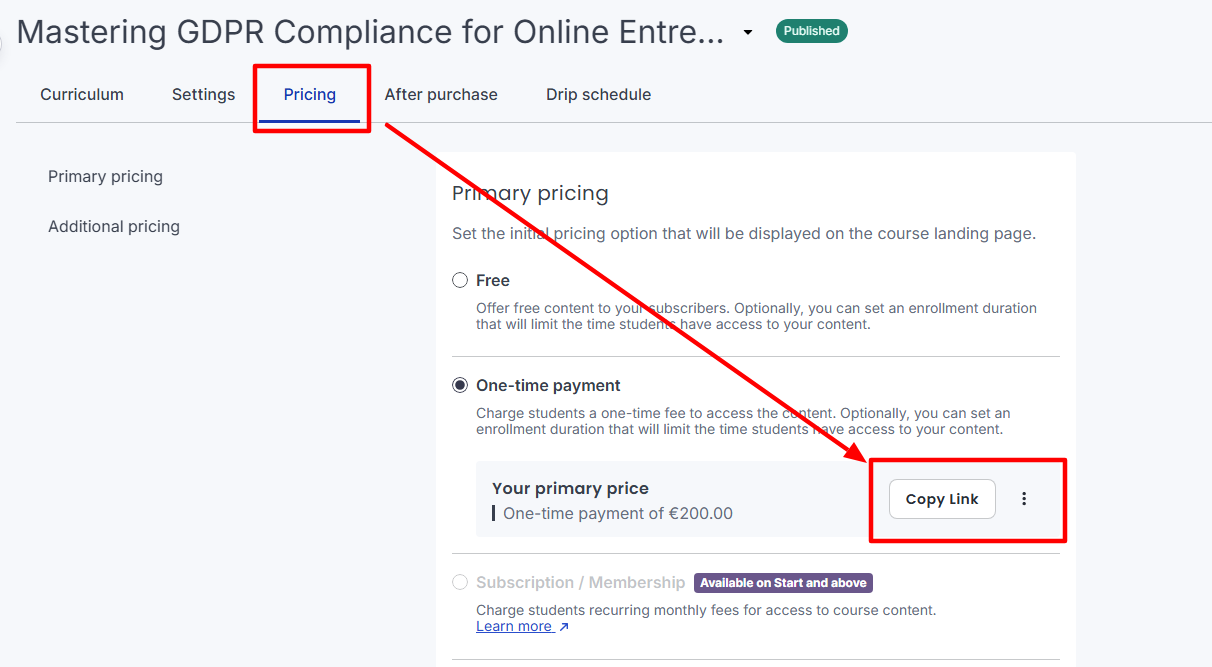
Thinkific’s page builder doesn’t compare to the level of customization offered by WordPress.
Therefore, many users prefer to use WordPress for the sales page and link through to Thinkific’s payment processor.
To do this, you need to grab the Thinkific checkout link for the product you want to sell.
Then, simply copy the link and add it to your WordPress sales page buttons.
4. Integrate Using Zapier

If you know your way around tools like Zapier, this is the way to get the most connectivity between the two platforms.
Overall, this is the most complex way to do it, but you’ll end up with advanced functionality.
It works by connecting the two platforms’ datasets, allowing information to move between them according to specific actions.
For instance, creating a new user in Thinkific automatically generates a corresponding user account in WordPress.

Similarly, if you use the WordPress WooCommerce plugin, you can connect it to Thinkific via Zapier and use it to add a shopping cart functionality.
This shopping cart allows customers to add multiple Thinkific products to their cart and purchase them simultaneously, which is something that Thinkific alone cannot facilitate.
5. Use Single Sign-On for WordPress and Thinkific
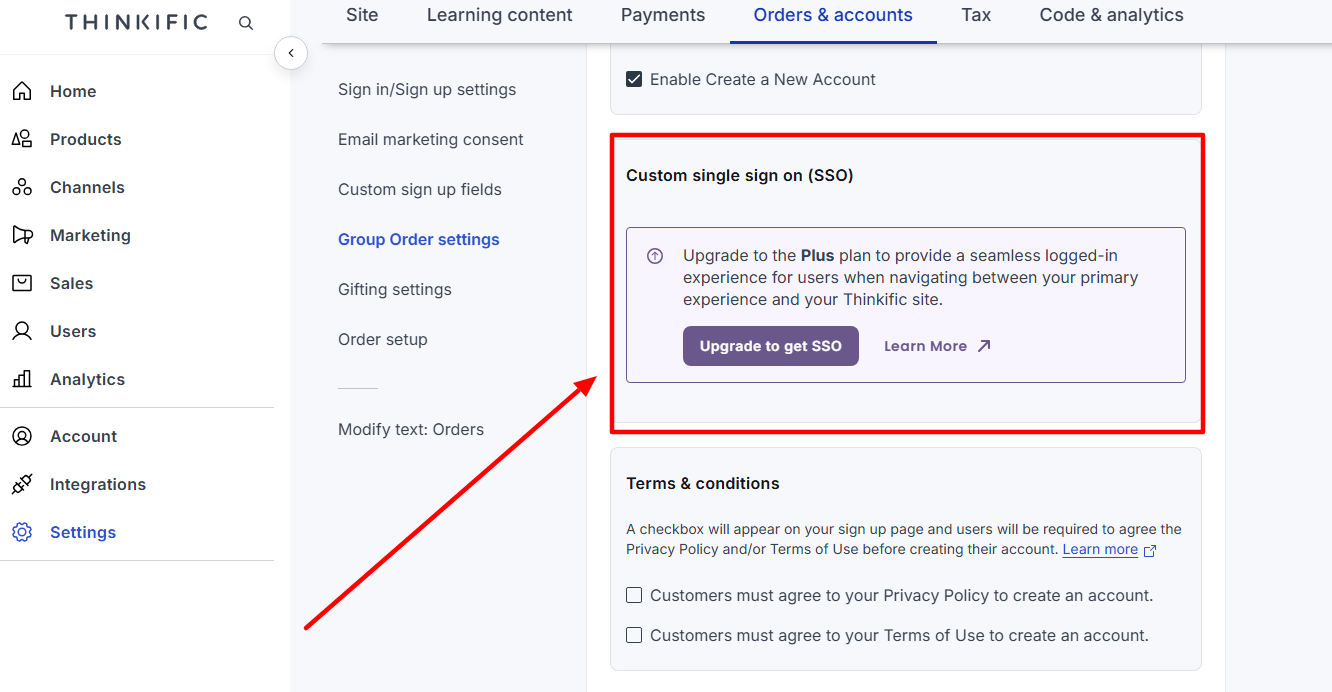
Finally, if you have built a user database within WordPress and want to give them access to your Thinkific products, there’s an easy way to do this.
Thinkific has a single sign-on feature that enables your WordPress users to access Thinkific using their existing WordPress credentials.
To enable this feature, head to Settings > Orders and Accounts > SSO.
Why Integrate Thinkific with WordPress?
WordPress and Thinkific have specific strengths that create a powerful combo when joined together.
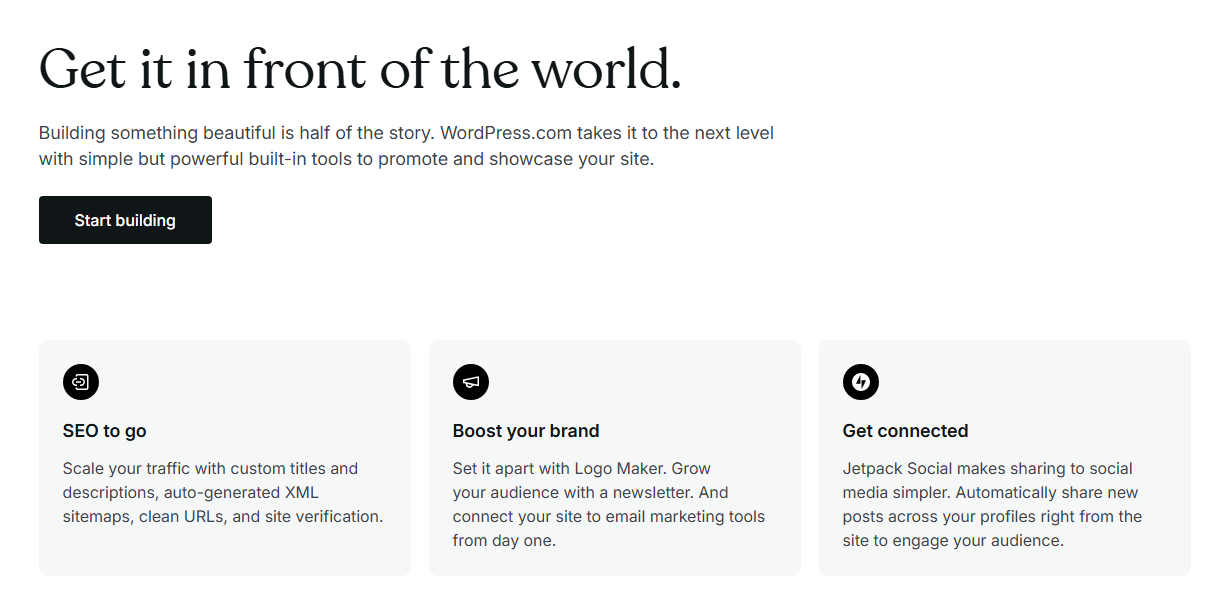
WordPress is arguably the world’s best site builder with excellent SEO capabilities and top-notch customization and functionality. In comparison, Thinkific’s site builder looks like a kindergartner designed it and is, quite frankly, not up to par.
So, for many, it makes sense to build a professional site using WordPress because it can be designed precisely according to requirements.

But WordPress is not a course builder. Yes, there are course-building plugins available, but they’re quite complicated and lack the smooth, user-friendly experience you get with Thinkific.

Thinkific allows you to create stunning learning products in a low-effort way. Plus, it has a built-in payment processor, so selling them is also a painless process.
As you can probably tell by now, using WordPress and Thinkific together gives you the best of both worlds. You get a gorgeous-looking website with the potential to rank well on search engines, along with polished and engaging courses with a simple way to buy.
Frequently Asked Questions
Is There a WordPress Plugin for Thinkific?
No, there are no WordPress plugins for Thinkific. To join the two platforms together, you must use links, the Thinkific sales widget, the Thinkific single sign-on tool, or Zapier.