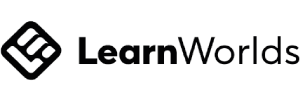If you’re looking to host a webinar on Thinkific, you have to use third-party software, an app, or embed the webinar link within the platform.
The most popular webinar solution for Thinkific is Zoom, as it directly integrates with the platform.
Key Takeaways:
- You can use Zoom, YouTube Live, and Livestream to host a webinar
- Zoom is the most used option as Thinkific has a direct integration
- Options for hosting a webinar are available but limited on its Free plan.
Can I Host Webinars on Thinkific?
Thinkific doesn’t currently have a native webinar feature, so to host one on the platform you’ll have to use a third-party webinar provider.
The platform promotes Zoom as the best webinar solution for its users as they provide a direct integration.
However, by using the platform’s Multimedia Lesson feature, you’re able to embed webinars into your course from providers such as YouTube Live or Livestream.
Another alternative solution to host a webinar is to use an app, and there are several available on Thinkific’s App Store for you to consider. They include Howdy, eWebinar, and Invirtu Live Lessons.
Thinkific’s Webinar Features
As the platform directly integrates with Zoom, most of the live lesson features have been created specifically for the webinar provider.
- Live Lessons – You can offer Live Lessons directly in the Course Player for your students, however, the number of attendees is limited to 100.
- Schedule Unlimited Live Sessions – There is no limit to the number of Live Lessons that you can schedule for your users.
Features currently unavailable using this direct integration:
- Limited Browsers – If a student is using Safari, then they’ll need to switch to a compatible browser before they can access the lesson.
- Polls and Breakout rooms – If students are accessing a lesson via the Course Player, they won’t be able to use these features. To access them, they’ll need to use the Zoom application or web app.
Thinkific’s Plan Requirements
It’s essential to understand what each Thinkific plan supports if you’re looking to host webinars, so here’s a breakdown:
Free Plan
If you subscribe to the Free plan, you will not have access to Direct Integrations and will be unable to use Zoom in the Course Player.
However, the Free plan does allow you to embed videos with Multimedia Lessons, so you can use it to host webinars using YouTube Live and Livestream.
You’ll also be able to access the app store and use one of the available solutions.
Start, Grow, and Expand Plans
The Start plan is the minimum plan required to access Direct Integrations, plus you have access to Multimedia Lessons and apps.
The more costly Grow and Expand plans also have access to these features.
| Free plan | Start plan | Grow plan | Expand plan | |
|---|---|---|---|---|
| Direct Integration (Zoom) | ❌ | ✅ | ✅ | ✅ |
| Multimedia Lessons (YouTube Live, Livestream) | ✅ | ✅ | ✅ | ✅ |
| Apps (Howdy, eWebinar, Invirtu Live Lessons) | ✅ | ✅ | ✅ | ✅ |
To help you better understand the right plan for you, here is a list of pricing:
- Free plan – $0/month
- Start plan – $99/month
- Grow plan – $199/month
- Expand plan – $499/month
What Platforms Can I Use to Host a Live Webinar on Thinkific?
Compatible Platforms
- Zoom – Thinkific offers direct integration with Zoom and, not surprisingly, is the most popular solution for hosting webinars on the platform.
- YouTube Live – You can create webinars and Thinkific Live Lessons using Multimedia Lessons, allowing you to embed videos directly into your course.
- Livestream – Another popular platform is Vimeo’s Livestream, which can be used with Thinkific’s Multimedia Lessons feature.
Thinkific supports all of the main webinar hosting platforms, but they need to allow iframing.
Without going into too much detail, what this means is that it must be possible for the platforms to be added to a parent webpage (in this case, Thinkific). For example, neither Google Hangouts or Whereby allow iframing and cannot be used on the platform.
Thinkific Apps for Webinars
The platform has an app store where course creators can download and use third-party apps and includes several popular ones for live webinars. These are:
- Howdy – The app allows you to host webinars with thousands of students, far more than Zoom’s current capacity. In addition, it allows you to offer 1:1 sessions, support peer learning, and claim to increase retention statistics.
- eWebinar – Instead of providing live webinars, eWebinar allows you to pre-record and schedule them. Although they’re pre-recorded, they enable a live chat feature so you can respond to students in real-time.
- Invirtu Live Lessons – The software allows you to create live webinars that can be played through the Course Player. You can host thousands of students and offer significant customization features.
Considerations When Picking a Webinar Tool for Thinkific
With so many options available, it can become overwhelming when trying to pick the right webinar tool. To try and help, we have included some considerations below for you.
- Current software you use – If you’re already streaming or have prior experience with one platform, then it may make sense to stick with it. This will prevent wasting time learning a new platform and its features.
- How many participants – Each solution has a different number of students that it allows to participate. For example, Zoom’s direct integration is capped at 100. Check with the provider that it meets your needs before you get started.
- Budget – The cheapest solution is using the Thinkific Free plan and then integrating your live webinar through Multimedia Lessons, however, it does come with significant limitations. If you’re not price-sensitive, you may want to upgrade plans.
How to Set up a Webinar Tool to Host Webinars on Thinkific
How to set up your webinar tool and integrate it into your lessons will depend on the solution you opt for.
For that reason, we’ve provided the method for each solution below.
How to Integrate Zoom with Thinkific
Before you get started, you’ll need to make a Zoom account, and, to host Zoom webinars, you’ll need a Pro Zoom subscription.
Remember, you can set up a Zoom meeting using a Free Zoom account, but the features will be limited and the maximum meeting time is 40 minutes – you would be using webinars where you have a large audience, usually upwards of 100 attendees.
First, you’ll need to connect your Zoom account with Thinkific.
Here’s how:
- Head over to the Thinkific App Store
- Install Zoom
- Follow the instructions to connect the account
- Here you’ll be prompted to sign in or sign up
- Go through the authorization steps
- Zoom is now installed and connected
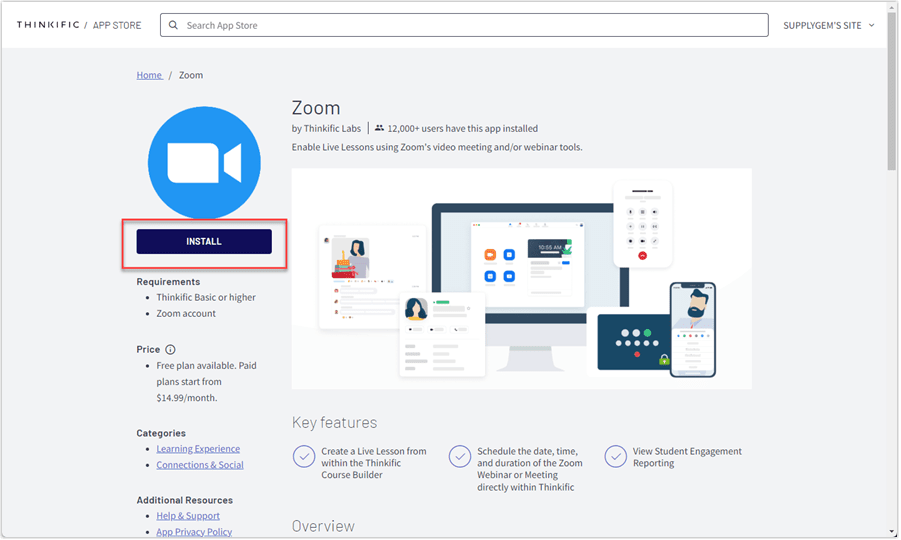
When you’ve completed the direct integration, Thinkific will let you add Live Lessons to your course. Here’s how:
- On your dashboard, select Manage Learning Products
- Then Courses
- Select the course that you’d like to add the Live Lesson to

- Select Add Lesson
- Navigate to click Live
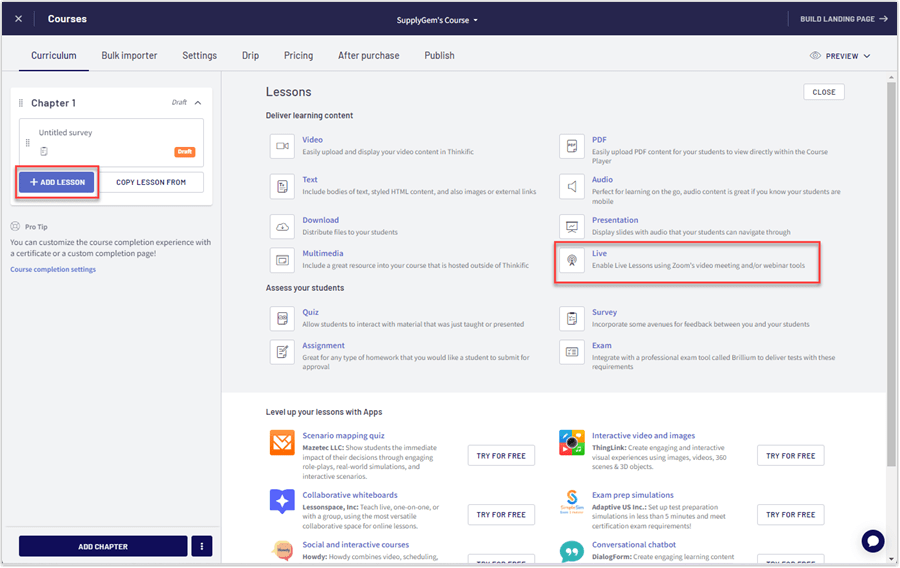
- Select the Lesson settings you’d like and fill out the empty boxes
- Then click Save
How to Set up Externally Hosted Webinars with Thinkific
For externally hosted webinars that use platforms such as YouTube Live and Livestream, you’ll need to follow these steps.
Here’s how to do it:
- On your dashboard, navigate to Manage Learning Products on the left-hand side
- Select Courses
- Select the course that you want to add your webinar to

- Click + New Lesson
- Then navigate to Multimedia under the Lessons section

- Enter the title of your webinar
- Then, make sure that the Use externally hosted content circle is checked
- Paste the link for your webinar

- You’re then able to select the Lesson settings you’d like to add
- Click Save

How to Set up a Third-Party Thinkific App for Webinars
In this example, we’re going to show you the process using Howdy, but the process will essentially be the same for all apps.
Here’s how to set up a Webinar app:
- On your dashboard, click Apps, which is on the left-hand side of your screen
- Then click Explore Apps
You’ll be redirected to the Thinkific app store
- In the search bar, type Howdy
- Select the Howdy app
- Click Install
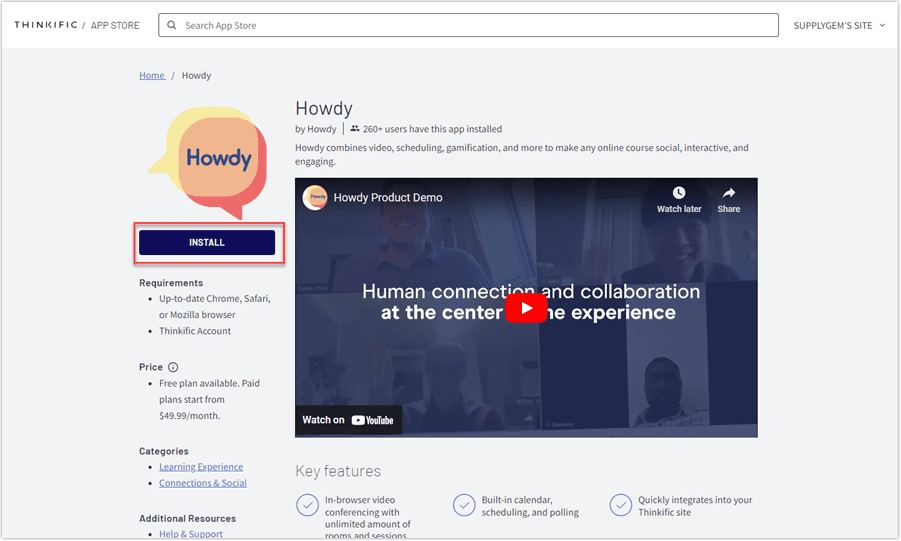
- Click Accept & install
- You’ll then be prompted to select a subscription
The app automatically imports all of your courses for you to view on the left-hand side of the screen.
- Select the course you’d like to add a webinar to
- Click Create your first video chat room
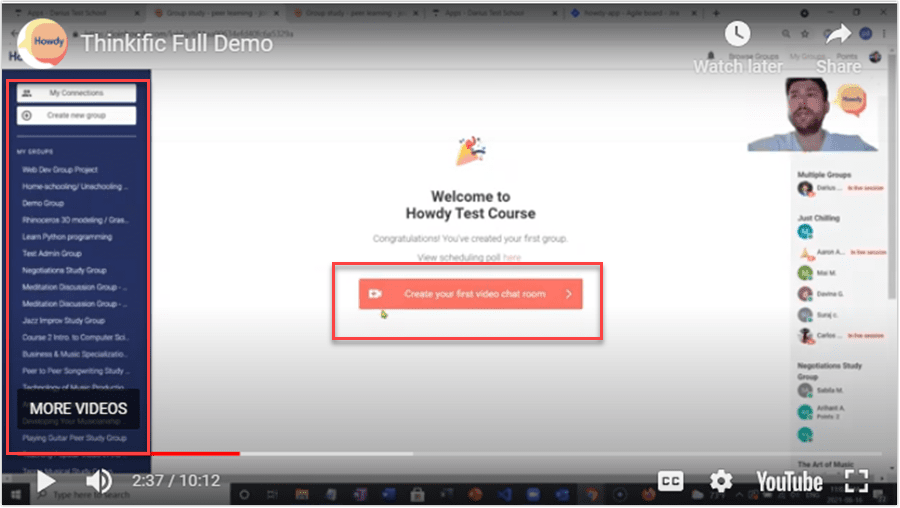
- Now you can fill out the settings and schedule your Live Webinar
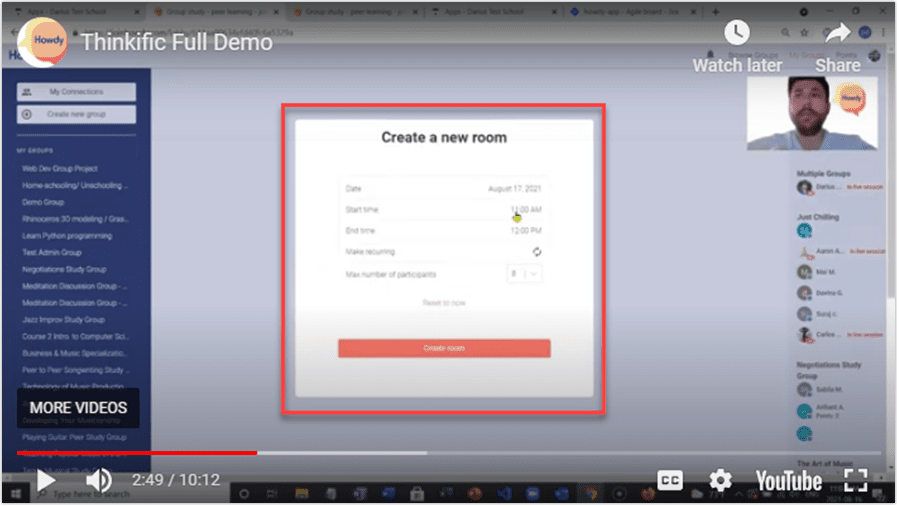
- You’ve now set up your Live Webinar using Howdy
Benefits of Webinars
Now that you understand all the best solutions for integrating webinars with Thinkific, here are their benefits:
- No sales calls – Webinars provide an alternative and more scalable solution for selling a product or service. On the webinar, you can simultaneously present your product to thousands of people and pitch them.
- Chance to interact and help the customer – Often, courses can seem ‘cold’ and lack interaction. By providing live webinars, you can be more engaging and make what you have to teach far more personable. They also give you the chance to sell your most important product: you!
- Attract qualified leads – You can host webinars as part of your sales funnel. The idea is that potential customers can watch your presentation and become interested in what you offer.
Therefore, they could act as a way to bring you more qualified leads and customers.
Frequently Asked Questions
Can I Pre-Record a Webinar on Thinkific?
Currently, the platform doesn’t allow you to pre-record a webinar on Thinkific. However, you can pre-record a webinar using third-party software and then embed it using Multimedia Lessons, or alternatively, by using an app.
Does Thinkific Have Zoom Integration?
Yes, Thinkific has direct integration with Zoom. You have to download the Zoom app on Thinkific’s App Store, then you can set up Live Streams and Webinars in your courses.
Can I Use a Free Zoom Account for Thinkific Webinars?
Yes, you can use a Free Zoom account for webinars. However, you will have to run the webinar as a meeting, which will be limited to 40 minutes in length. To host a webinar with all the features, you’ll need a paid plan and Zoom’s webinar package.
Can You Do a Webinar on Thinkific?
You have to use a third-party software or app to do a webinar, as Thinkific does not currently offer webinars native to the platform.
Can You Do a Live Webinar on Thinkific?
Yes, you can do a live webinar using platforms such as Zoom, YouTube Live, and Livestream, which can be delivered through the Course Player.
Can You Live Stream on Thinkific?
You can, but all live streams on the platform will have to use a tool such as Zoom. After downloading the Zoom app on Thinkific, you can host meetings, live streams, and webinars with your course members.
Bottom Line
While Thinkific does not have its own webinar feature, it does have a native integration with Zoom. Users can host Zoom meetings and (if they have a Zoom Pro plan or above), host webinars using the service. Thinkific also allows its customers to connect with specialized webinar third-party software through its app store.