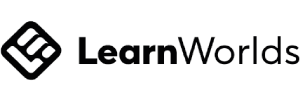Our team of brand marketing experts suggests that customizing the fonts in your Kajabi site is an excellent way to distinguish yourself from the competition and build your brand’s image.
This customization will also partially determine the effectiveness of the message you are trying to convey to your audience.
Key Takeaways:
- Kajabi fonts can easily be adjusted. This includes font families, font weights, line heights, colors, sizes, etc
- Google Fonts containing more than 990 font families can also be used on Kajabi sites
Below we go through the typography settings you can adjust in Kajabi.
You can learn what fonts you can import and what limitations there are.
We also look at why typography is such a big deal to brand marketing experts and UI/UX designers.

You Might Also Like:
- List of Kajabi Themes & Templates
- Best Kajabi Email Templates
- Using Kajabi’s Website Builder
- Sizing Images in Kajabi
Easily Adjust Typography Settings in Kajabi
The Style Guide enables you to edit the typography used on your Kajabi site.
The settings for mobile and desktop users can be adjusted separately. These adjustments will make your site appear flawlessly on all devices.
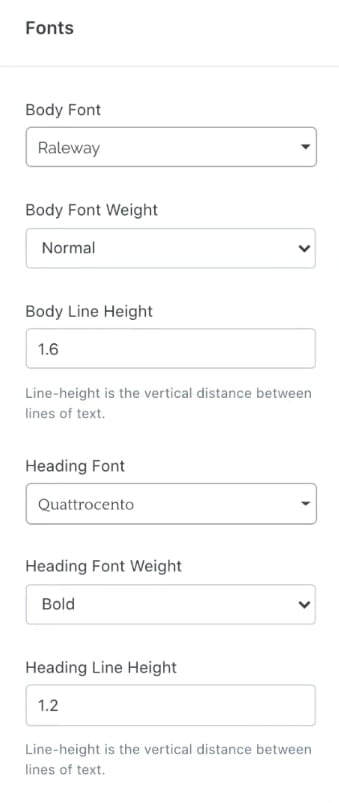
The following settings can be adjusted:
- Site Primary Color – the site’s primary color will determine the color of buttons, social media icons, and video play buttons.
- Font – adjust the text and heading fonts to suit your brand’s tone of voice and character. Choose between various font families, and customize the font weight and line height. Set specific font sizes according to the heading hierarchy.
- Font Color – customize the body and heading font colors to suit your brand.
- Desktop and Mobile Font Sizes – customize the body and heading sizes individually to enhance desktop and mobile device viewing. With mobile users growing each day, optimizing websites for these devices is crucial for business success.
You Might Also Like:
- What Can I Do With Kajabi’s Email Marketing Tool?
- What Can I Do With Kajabi Automations?
- Can I Sell Physical Products on Kajabi?
Use Google Fonts on Your Page
Google Fonts is a library of more than 990 font families.
Included in these are font families dedicated to various languages of the world.
The use of these fonts comes free of charge.
Brand your site by uploading any one of the fonts to your site with custom CSS.
Edit any of the Typography Settings of your included Google Font.

Add Custom Fonts
Adding a custom font to your Kajabi website is only possible on the Pro plan. The Pro plan provides site developers access to the Kajabi Code Editor.
The added font will replace all text on your site.
Further editing of the font is not possible through the Style Guide Typography Settings.
The subsequent complications from adding custom fonts in Kajabi will necessitate a CSS specialist.
This means most non-experts in this area are better off without the headache.
You Might Also Like:
Why is Typography Important?
The content delivered to your audience is only as effective as how well it is received.
As a large portion of our online communication is through written text, the correct use of typography is of paramount importance.
Brand Identity
When choosing a font, you want the users to recognize your brand through it.
The typography used in your logo, website, and marketing collateral should be consistent.
This continuity is often most achievable by developing a Brand Guideline.
It is crucial to decide on fonts and consider what message they convey before starting your site.
The fonts used, together with the content, sets the tone for your brand.
Information Hierarchy
The purpose of headings is to group information into a logical hierarchy.
This logical hierarchy will allow the user to navigate your site with ease, using your site almost intuitively.
The correct use of typography gives the site structure and removes any clutter.
Easy to Read
The amount of body copy on your site will determine the optimal font family, size, weight, and color.
The most critical factor to take into consideration when choosing a body font is readability.
Body copy fonts divide neatly into two main types: Serif and sans-serif.
Choose serif font when you want to create a classic feeling.
Select a sans-serif font when you’re going for a minimalistic and clean look.
Conclusions
Kajabi offers its users great flexibility when it comes to the use of fonts.
It allows users to customize the embedded fonts and optimize them for various devices.
If you are a Google Fonts user, Kajabi will enable you to import your favorite fonts from this popular library.
Kajabi Pro plan customers can add custom fonts to set their website apart from the competition.
Frequently Asked Questions:
- What is Kajabi?
- How Do I Find a Kajabi Website Designer?
- Are There Any Kajabi Special Offers?
- How Can I Hire a Kajabi Expert?
- How Many Languages Does Kajabi Support?
- Is There a Kajabi Tutorial?
- Can I Create Assessments in Kajabi?
- Does Kajabi Offer a Free Trial?
- Why is Kajabi So Expensive?
- Is There a Kajabi Demo?
- How Many Features Does Kajabi Have?
- How to Become a Kajabi Affiliate?
- How to Create an Evergreen Webinar with Kajabi?
- How to Create a Blog in Kajabi?