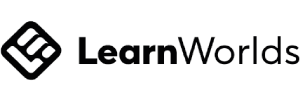Use ClickFunnels to create an e-commerce storefront to sell your products.
There is no limit to the number of products you can sell.
You can also sell your products in any funnel.
It is easy with ClickFunnels to price your product, manage inventory, and increase your sales with discounts and offers.
Key Takeaways:
- Add products and bundles to your ClickFunnels 2.0 storefront
- Use order bumps, sales, and upsells to increase the checkout total in funnels
- ClickFunnels 2.0 has convenient order form templates to make checkout seamless
- You can create a complete e-commerce store on the platform
- All major credit and debit cards are accepted
- There is no limit on the number of products you can list
ClickFunnels 2.0 has a range of e-commerce features, including a complete e-commerce store, sales funnels, email marketing, and analytics.
You can set up your store and pages quickly using its drag-and-drop editor.
ClickFunnels 2.0 eCommerce Store
ClickFunnels 2.0 has released its e-commerce Store feature, which lets you create a complete shop with all of your products.
The platform makes it incredibly easy for e-commerce companies to create a store with access to the following features:
- Drag-and-Drop Builder – No technical knowledge is required to customize your store.
- Custom Domains – Use your own brand’s domain.
- Physical and Digital Products – You can list and sell both types of products in your store.
- Product Variations – The platform allows you to sell variations of the same product to offer more variation to your customers.
- Upsells and Subscriptions – You can add one-click upsells and subscription offerings to your customers to increase the order value.
Why Should I Create an E-Commerce Store on ClickFunnels 2.0?
ClickFunnels 2.0 allows you to build a storefront with unlimited products, no matter which subscription plan you have.
With ClickFunnels 2.0, you can create a beautiful, branded website that appeals to customers and generates sales.
Use the page editor and built-in templates on ClickFunnels 2.0 to create a storefront to add your products to.
- Easy to Build – Create a storefront with simple click-to-edit and drag-and-drop tools. ClickFunnels 2.0 is super easy to navigate and simple to use.
- Secure Checkout – ClickFunnels 2.0 has a lightning-fast checkout with instant and secure payment processing. This will help improve customer satisfaction and lower the bounce rate.
- Increase Sales – Use bundles, subscriptions, order bumps, and upsells to increase each customer’s spend.
What E-Commerce Features Does ClickFunnels 2.0 Have?
ClickFunnels 2.0 is an all-in-one e-commerce platform with everything you need to create products, market them, and generate sales.
- Create Digital and Physical Products – Add your products to your ClickFunnels 2.0 account.
- Bundle Products – Sell a bundle of physical products, digital products, or a combination of the two.
- Customize Product Pages – Design your product page to reflect your product’s benefits and to suit your brand.
- Set the Price and Inventory – Add the price of your product, including adding a sales price to entice customers to purchase. You can adjust the inventory available for your products, too.
- Sell Products through the Storefront or Funnels – Add your products to your storefront in one click. Add an order page to your funnel and add your product so visitors can purchase.
- Add Order Bumps and Upsells – Increase your revenue and customer satisfaction by adding order bumps and upsells.
Sales Funnels
Sales funnels are designed to increase the number of products customers purchase by funneling them through a series of pages that contain offers.
If you have a range of complementary products, such as supplements, you can offer them different products or subscriptions in your sales funnel after a customer has made a purchase.
The platform makes it easy to create a sales funnel; they have many templates for e-commerce companies to use to sell their products.
Other features that these sales funnels have are:
- Drag-and-Drop editor
- Fully customizable design
- Both physical and digital products selling
- Upsells and downsells

Email Marketing
E-commerce companies can use email marketing tools to build customer relationships and generate more revenue.
ClickFunnels 2.0 users can craft emails using templates and its drag-and-drop editor – they’re fully customizable.
The platform also allows you to send emails based on triggers to segment and personalize all flows.
By using these advanced email marketing features, users can create all of the essential flows they need:
- Abandon cart flows
- Order confirmation
- Tracking updates
- Post-purchase upsells
- Review requests
- Newsletters
- Promotions

A/B Testing
A/B testing is another advanced feature that can increase your open rates, conversion rates, and revenue.
The feature works by showing a customer one of two versions of an email, landing, or funnel page.
As each visitor is shown one variation, you can see which one performs better after a large number of visitors.
This will allow e-commerce companies to create more compelling offers and generate more sales.
Analytics
The funnel and email analytics dashboards let you pinpoint exactly which parts of your business are performing and areas that may need improvement – they do this by displaying key metrics.
Here are some examples:
- Page views
- Conversion rates
- Average cart value
- Open rates
- Click-through rates
These metrics will help you prioritize your tasks for improving and scaling your business. For example, if you’re seeing high growth, you can start ordering more stock to meet the increase in demand.

How Can I Use ClickFunnels 2.0 as an E-Commerce Store?
On ClickFunnels 2.0, you can create your products and sell them using either a funnel or your storefront.
You can create physical and digital products on ClickFunnels 2.0.
Sell Digital Products
There is a whole variety of digital products you can create and sell on ClickFunnels 2.0. Some of the most common examples include the following:
- Courses
- Audiobooks
- E-Books
- Software
- Web Elements
- Downloadable Files
- Printable Files
You can also sell digital products as subscriptions. This means that regular payments will be taken as required per your setup. This can be done when you create your product.
Sell Physical Products
A physical product is defined as a product that needs to be shipped to the customer.
Create, list, and sell your physical products on ClickFunnels 2.0.
Sell Bundles
If you want to sell a bundle of digital products, physical products, or a combination of the two, it is easy to set up on ClickFunnels 2.0.
Which ClickFunnels 2.0 Subscription Plan Do E-Commerce Sellers Need?
The platform’s core features include an e-commerce store, sales funnels, email marketing, A/B testing, and analytics.
Therefore, smaller e-commerce sellers can start by subscribing to ClickFunnels 2.0’s Basic plan, which costs $147 per month.
If you require multiple custom domains or need more than 20 sales funnels, you should consider either the Pro or Funnel Hacker plans.
Pricing:
- Basic Plan – $147/month
- Pro Plan – $197/month
- Funnel Hacker – $297/month
| Feature | Basic Plan | Pro Plan | Funnel Hacker |
|---|---|---|---|
| E-Commerce Store | ✅ | ✅ | ✅ |
| Sales Funnels | 20 | 100 | Unlimited |
| Email Marketing | ✅ | ✅ | ✅ |
| A/B Testing | ✅ | ✅ | ✅ |
| Analytics | ✅ | ✅ | ✅ |
ClickFunnels 2.0 Templates for E-Commerce
E-commerce stores can use ClickFunnels 2.0 templates to set up and create assets quickly.
The platform has a range of templates for e-commerce companies to use; these include stores, funnels, and marketing.
One example is if you’re a store looking to create a sales funnel, you can select the product funnel template, which has been designed for physical products.
You can then customize it by replacing the content with your own.

ClickFunnels 2.0 E-Commerce Funnel Examples
MagneticMarketing
The company is a direct response marketing business that is owned by ClickFunnels.
To sell one of its products, the Magnetic Marketing book, they use a ClickFunnels 2.0 sales funnel.
Here’s how the company uses the features to sell its book:
- Video Embeds – Addresses the audience and clearly explains the book and offer.
- Large Call to Action – Customized with text related to the product and contains a guarantee.
- Text Boxes – Long form copy going over all the features and benefits.
- Testimonials – Previous customers reviewing the product.
- FAQs – Answers all the commonly asked questions.

Tips for E-Commerce Sellers Using ClickFunnels 2.0
If you’re just getting started using the platform, it can seem overwhelming as there are so many features, tools, and possible ways to sell your products.
Therefore, to help you, we’ve come up with three ClickFunnels 2.0 tips for e-commerce stores:
- Check Your Competition – In the ClickFunnels 2.0 community, they call this ‘Funnel Hacking,’ and it’s when you go look at your competitor’s funnel to see what is working well for them and to generate ideas.
- Seek Help – Anytime you are unsure or get stuck, reach out to the ClickFunnels Facebook Group community, speak to its support team, or look for video tutorials on YouTube – there are so many helpful resources online.
- Hire a Freelancer – If you’re still stuck or have limited time, you can find inexpensive freelancers specializing in ClickFunnels 2.0. They can help you with everything from design to store creation. Freelancers can be found on Fiverr, Upwork, and Facebook job groups.

How to Add Your Product to a Storefront
Adding your products to your storefront is simple on ClickFunnels 2.0.
You can add an unlimited amount of products to your storefront.
- Click the Products tab.
- Select All Products.
- Find the product you want to add to your storefront.
- Click the Edit icon.
- Check the Online Store box.

Check all the boxes of the products you would like displayed on your storefront.
The storefront is dynamically updated. So, once the storefront box is checked, the product will appear in your store.
How to Edit the Storefront
Edit the storefront to ensure it reflects your brand and is functional for customers.
- Click on the Sites and Funnels tab.
- Click Customize.
- Choose Storefront.
- Edit the storefront page.

- Product Name
- Product Image
- Product Description
- Product Price
- And a Link to View This Product
- Click on the Product tab underneath Storefront in your site editor.

- Add the following to the Product page:
- Product Name
- Product Image
- Product Description
- Product Price
- Click Add Element beneath your product details.
- Select Order and add a Checkout element.

- Customize the checkout element and click Save.
How to Add Your Product to a Funnel

Once you’ve created your products, you can add them to a funnel so that customers can purchase them.
Add to the Funnel
- Open your existing funnel and Add a Page.
- Choose an Order Form template.
- Customize the template to suit your funnel.
- Use the three dots and click Add Product.

- Then, from the sidebar, select the product you want to add.

Add an Order Bump

After you’ve added your main product, you can add an order bump product.
An order bump is an additional product your customer will be offered at checkout before purchasing. An order bump is commonly a smaller or cheaper product that complements the existing product. Think of it as the extra chocolate sauce offered with your ice cream for just 0.50.
To add an order bump to your funnel:
- Click on the Order Form with the main product in.
- Click on the three dots and select Add Product.
- Add the order bump product.
- Click on the cog icon to open the settings of your order bump product.
- Tick the box Product Is an Order Bump.
- Click Update Included Product.
One-Time-Offer (OTO) Upsells
Add an OTO upsell to your funnel to increase your sales. An upsell is presented to the customer after they have made their initial purchase.
Using upsells can increase customer satisfaction and revenue as you are offering them a relevant product while they’re in the mood to spend.
To add an upsell offer to your funnel:
- Create a new page after the order page.
- Use a Blank Page or Order Page, name it, and open the page editor.

- Add the details of your upsell, customize your page, and make sure your page has a checkout element. You can customize your checkout element, too.
- Once your page is complete, add the upsell product to the OTO page in the same way as you added your main and order bump products.

Frequently Asked Questions
Can You Use ClickFunnels 2.0 for E-Commerce?
Yes! You can use ClickFunnels 2.0 to create your products and sell them.
Is ClickFunnels 2.0 the Same as Shopify?
No. Shopify is a complete commerce platform designed to help you build an online store. ClickFunnels 2.0 is a funnel builder designed to generate sales.
Can I Sell Physical Products on ClickFunnels 2.0?
Yes, you can add both physical and digital products to your ClickFunnels 2.0 funnels and storefront.
Is Clickfunnels 2.0 Good for E-Commerce?
Yes, ClickFunnels 2.0 is good for e-commerce as it contains dozens of features and tools to sell your products. You can set up an e-commerce store, build funnels, and market to your email lists.
How Many Products Can You Sell on ClickFunnels 2.0?
ClickFunnels 2.0 has no limits on the number of products you can list, upload, and sell on the platform. This is a core feature and therefore is available to all subscribers.
What Is the Difference Between Clickfunnels 2.0 and Shopify?
In addition to an e-commerce store, ClickFunnels 2.0 lets users build funnels, deliver advanced email marketing, and run A/B tests. Unlike Shopify, ClickFunnels 2.0 offers a much wider range of features and tools to sell products.