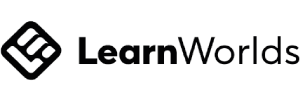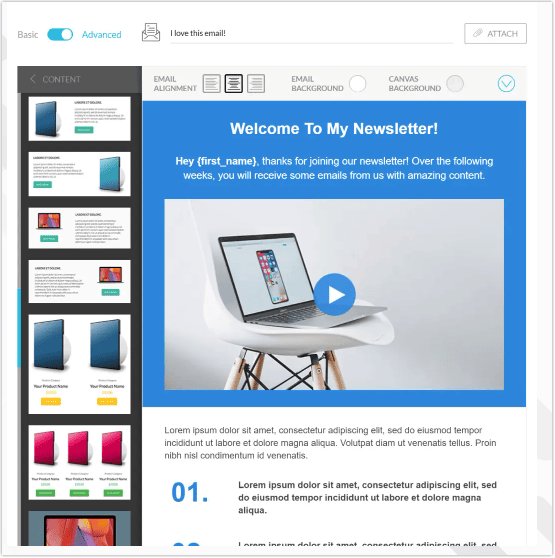Kartra has an advanced email marketing feature that lets users create campaigns, funnels, and broadcasts.
The platform’s email marketing builder can be integrated with Funnels and Campaigns, allowing users to connect multiple assets, such as landing pages and forms.
Key Takeaways:
- Kartra has a native email marketing tool
- All Kartra assets can be incorporated into a marketing funnel and campaign
- The platform provides users with a range of Done-for-You campaigns and templates
You Might Also Like:
Kartra Email Marketing Tools
Builder
Kartra has a native email marketing builder that has the following tools and features:
- Templates
- Drag-and-drop editor
- Custom tags
- Embedded content
- Videos
- Images
- Buttons
- Forms
- Tracking links
- Tracking pages
- Automation
Kartra subscribers can also brand their emails with their logos and color scheme.
This extensive range of tools allows Kartra users to create great-looking emails that drive sales.
Templates
Kartra has a range of email templates, and Done-for-You campaigns that let users select the product or services they’re promoting to get started quickly.
In addition to email marketing, these campaign templates include multiple types of assets, such as sales and checkout pages.
As Kartra is an all-in-one platform, users can seamlessly connect all assets.
Some examples of the Done-for-You campaigns include:
- Video sales letter
- Squeeze page
- Sales letter
- One page
- Prospector
- Digital agency
These multi-step campaign templates utilize email marketing in multiple ways:
- Moving prospects through the sales pipeline
- Post purchase
- Access links
- Product delivery

Kartra customers can also schedule the sending of emails to be at a specific time and date as well as a period after entering a segment.
Some additional automation tools and rules:
- Lead opted in
- Product purchased
- Received access to a product
- Schedule a call
- Purchase confirmation email
Another powerful automation tool is the Split and Go Tool feature. This lets users create conditional paths that can alter the campaign path of a recipient based on true and false statements.

Analytics and Reporting
To help businesses understand how their marketing campaigns are performing and identify improvements they could make, Kartra has a range of analytics and reporting tools:
- Open Rates – See how many and what percentage of recipients are opening an email.
- Click-Through Rates – The number of readers that are clicking on an embedded button inside an email.
- Goals – See how many recipients are taking the action you’re trying to get them to take. These could include opt-ins, call scheduling, and completed purchases.
- Delivery Times – Review the times that recipients open their mail the most so you can adjust the sending times.
- Unsubscription and Spam – You’ll be able to see the emails that are causing your leads to unsubscribe and report them.
- Revenue – Find out your earnings exactly on both a per-email and earnings-per-click basis.

Kartra Email Marketing Integrations
Kartra also offers five native integrations with email marketing providers, which include:
- KartraMail
- SendGrid
- PostMark
- MailGun
- ElasticEmail
In addition to the native integrations offered by Kartra, users can access many more email marketing integrations using its Zapier workflow solution.

How to Set Up Kartra Email Marketing
Creating email marketing broadcasts, sequences, and campaigns is very simple within Kartra.
Moreover, as it’s an all-in-one platform, users can easily integrate other assets they’ve created.
Here are the steps for setting up email marketing:
- From your Kartra dashboard, select Communications, which is on the left-hand side panel.
- Then, hover over the Communications tab at the top of the page and select the email campaign type you’d like to create.
- Now select the green “Create Campaign” button at the bottom right of the screen.

- A pop-up will now appear, where you’ll be prompted to name the new email campaign.
- After naming it, select Save to continue.

- Now, select the Send by Email circle.
- Then, you’ll need to double-check the pre-populated fields below to ensure they’re correct.
- Now select Save, then at the bottom, click Save and Next.
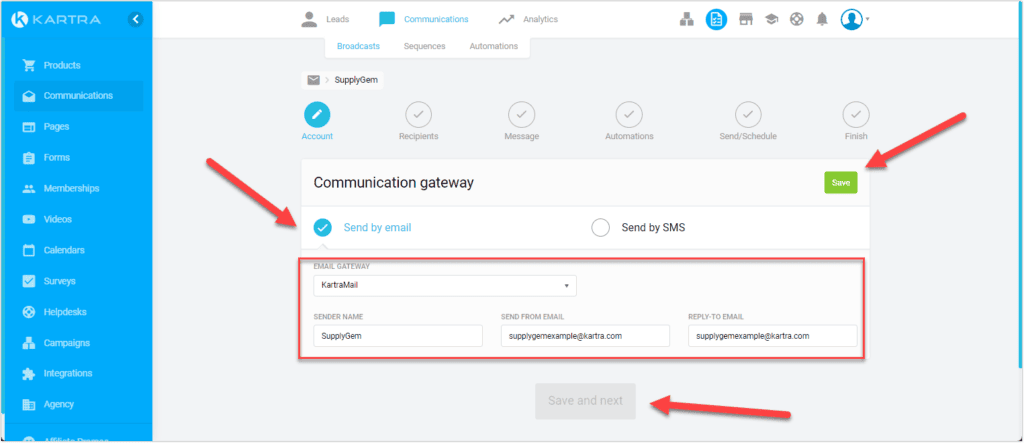
- From the drop-down box, select the lead segment you’d like to send your emails to.

- Now, read through the terms of service to ensure you comply before checking the box.
- Then select Add, followed by Save and Next.
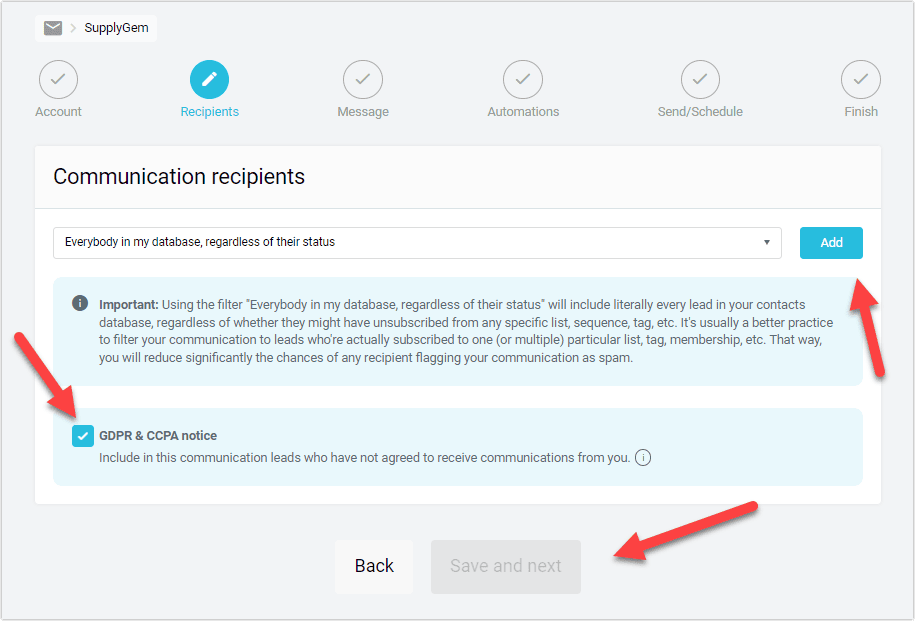
- Now, choose the type of email broadcast you’d like to send. You can either select a Single Email or A/B Split Test.

- Now, using the email builder, design the email you’d like to send.
- Once complete, select Save and Next to continue.
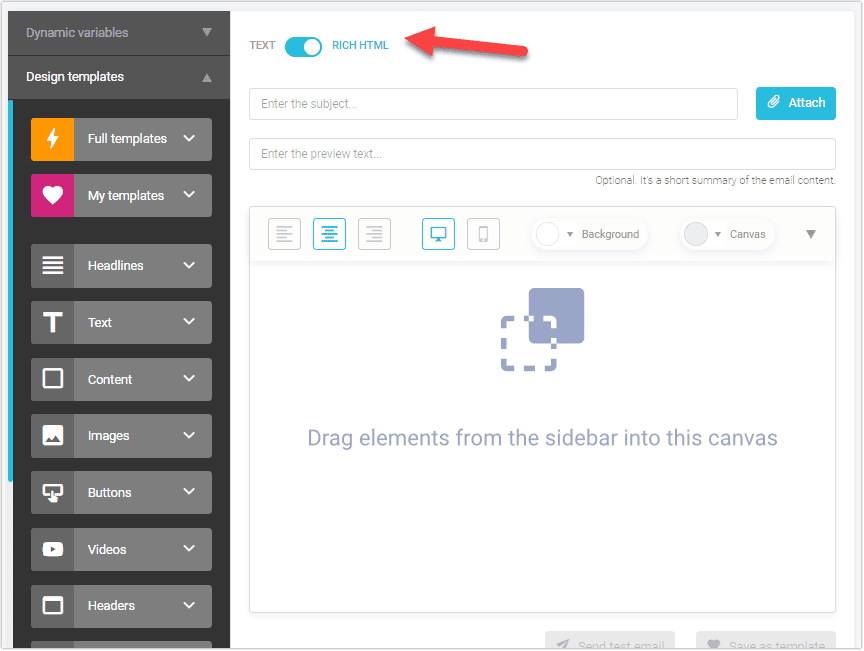
- In the next step, users can use the ‘If’ and ‘When’ logic to set the automation rules. After configuring your flow’s settings, click Add and Save to continue.

Now the email has been created and automation settings configured, the second to last step is deciding when to send the email.
Users have three options:
- Send now
- Schedule for later
- Save as draft
- Select the right option for you and then click Save and Next.

- The email campaign has now been created; a green box will confirm the completion.
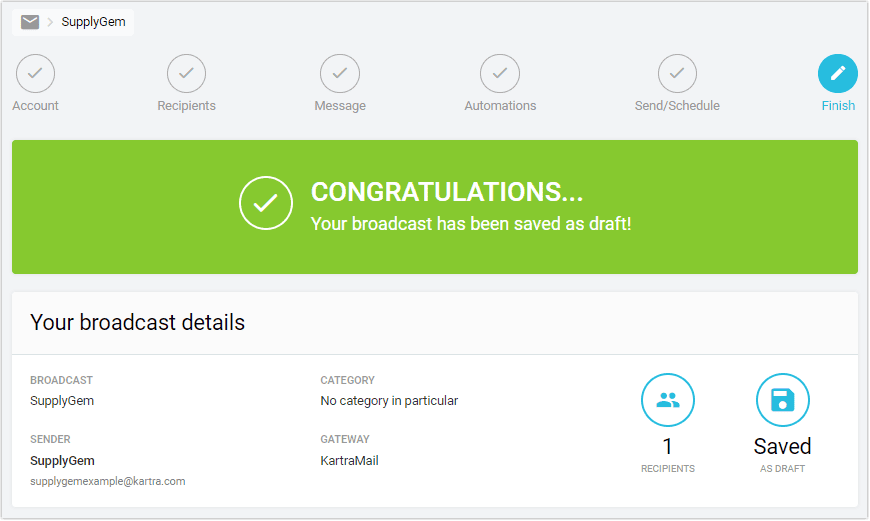
Frequently Asked Questions
Does Kartra Have Email Marketing?
Yes, Kartra has an email marketing feature that lets users create emails, access many templates, configure automation settings, and integrate with funnels and campaigns.
Does Kartra Have Email Marketing Templates?
Yes, Kartra has many email marketing templates that can be found within its drag-and-drop builder.
How Can I Send an Email on Kartra?
To send an email on kartra email marketing, select Communications > Then select the Communication tab > Select the type of email campaign you’d like to create > Name the campaign > Confirm the sender information > Select the recipient segment > Choose the broadcast type > Now, design the email > Configure the automation settings > Schedule the email to be sent.